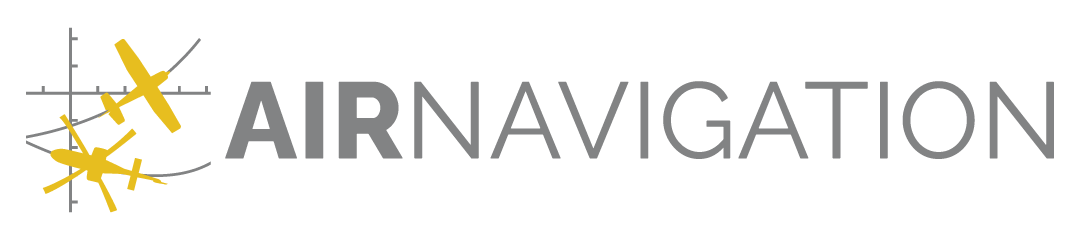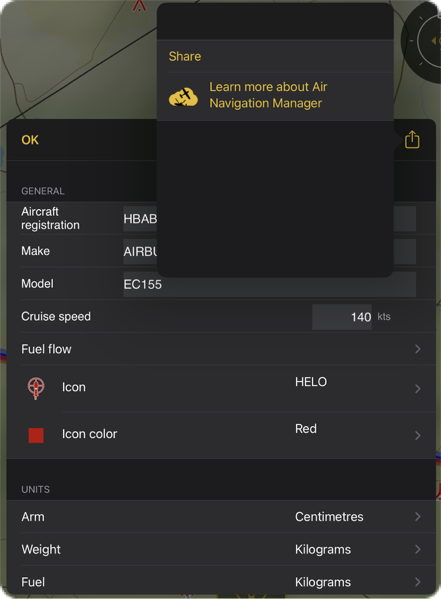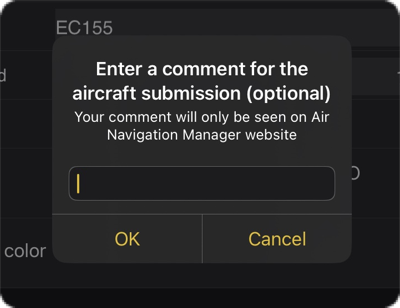Aircraft Profiles#
You may share with your organisation members any Aircraft profile produced by your members in Air Navigation Pro.

Note
It is not currently possible to edit a profile from the web. This is currently being worked on.
Access#
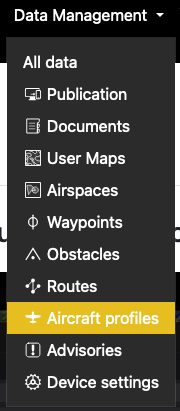
Actions#
The Aircraft profiles are presented in 2 tables:

The first table lists the profiles created by your members. You may accept a profile by clicking on  . It is then
moved to the second table, listing the profiles that may be distributed as part of a data group.
When it’s moved, it’s also added to the default data group if any.
. It is then
moved to the second table, listing the profiles that may be distributed as part of a data group.
When it’s moved, it’s also added to the default data group if any.
You may remove a profile by clicking on  . You will be asked for confirmation. Removing a profile from the
publication list moves the profile to the pending list. If it is used by a data snapshot, it remains usable by the apps.
In the pending list, you may not remove a profile used by a data snapshot, you must republish before. If the profile
is not used in a snapshot, you may remove it for good.
. You will be asked for confirmation. Removing a profile from the
publication list moves the profile to the pending list. If it is used by a data snapshot, it remains usable by the apps.
In the pending list, you may not remove a profile used by a data snapshot, you must republish before. If the profile
is not used in a snapshot, you may remove it for good.
You may have 2 pending profiles with a given name (e.g. submitted by 2 different members), but only one at a time may be added for publication. Indeed, in the data snapshot and Air Navigation Pro app, a profile name must be unique. The version present in the publication table is put back into the pending table.
After accepting#
The profiles are automatically added to the default data group when they are accepted. If you
need to change the association, you may select the profiles via their checkbox, and click on 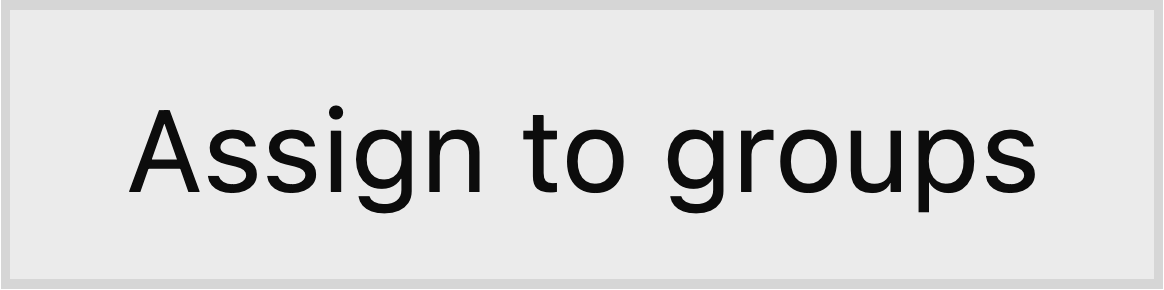 below the
table. You are then presented with the following:
below the
table. You are then presented with the following:
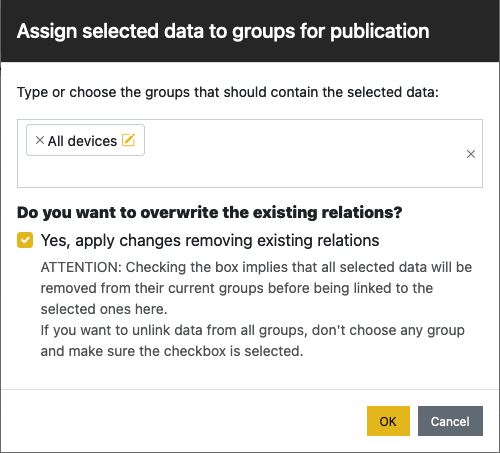
Publish#
You need to publish a data group to make the airspaces visible in Air Navigation Pro.