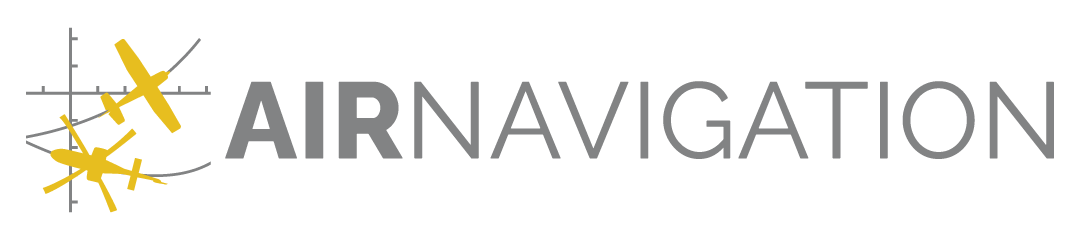Routes#
Routes are currently created only from the Air Navigation Pro app. They may then be shared with your Manager organisation and distributed to the devices as part of a data group.
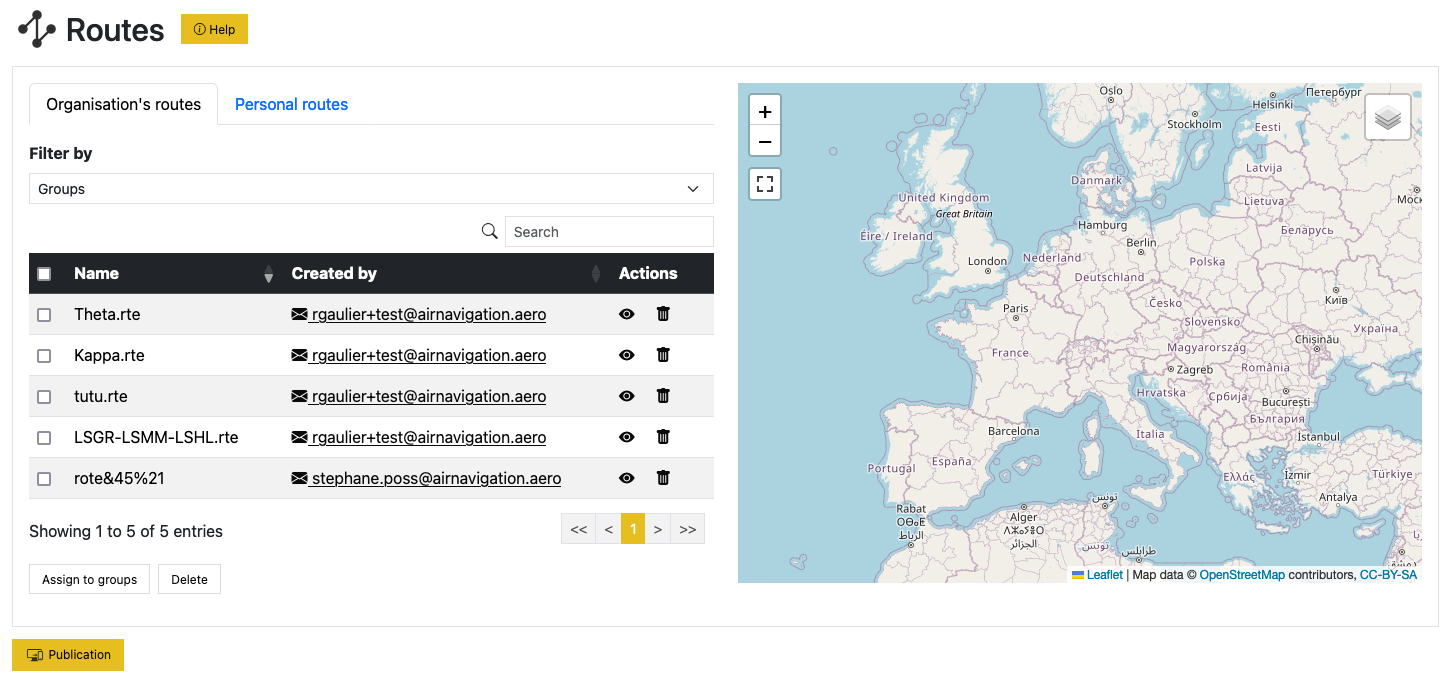
Access#
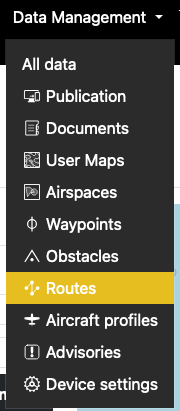
Registering routes#
In the app go to [Routes] and press on ⇫. Select the route(s) you would like to upload to Manager:
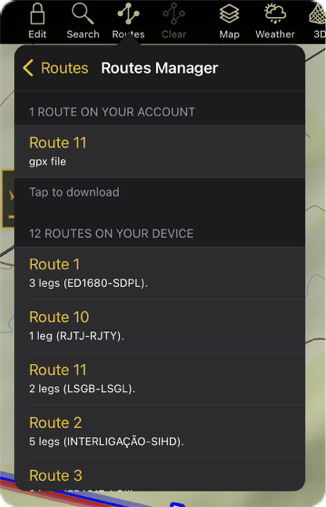
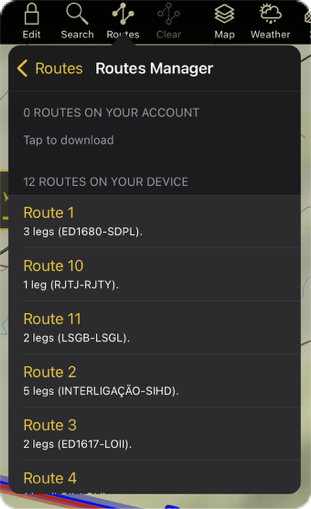
Actions#
The organisation routes are either imported directly from the app, or you may import in the organisation your own, personal, routes stored in your https://airnavigation.aero account, which means they are copied over to the Manager service.
Organisation’s routes management#
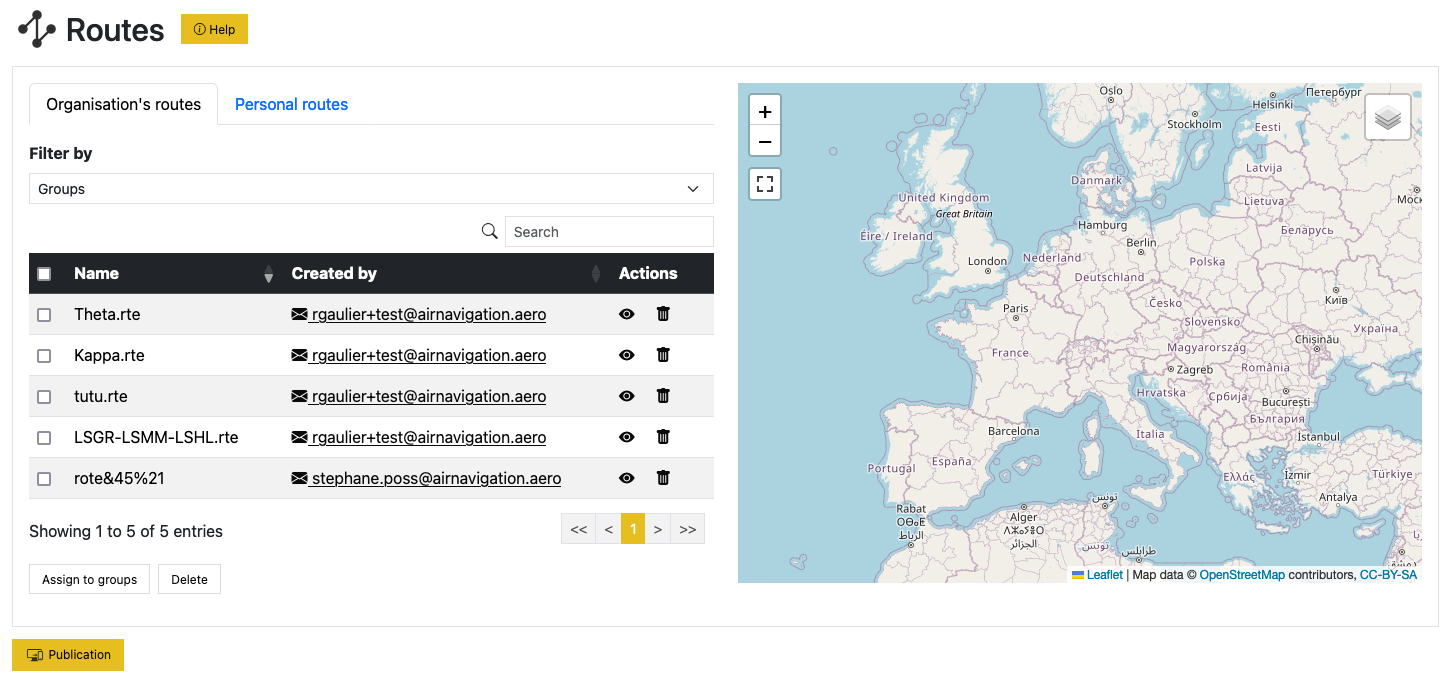
You may display on the map the route by clicking on the  symbol. You may delete a route from your organisation by
clicking on the
symbol. You may delete a route from your organisation by
clicking on the  symbol. You will get to confirm the removal in that case.
symbol. You will get to confirm the removal in that case.
You may assign selected routes to data groups.
Note
You may not remove a route in use by a data group.
Personal routes actions#
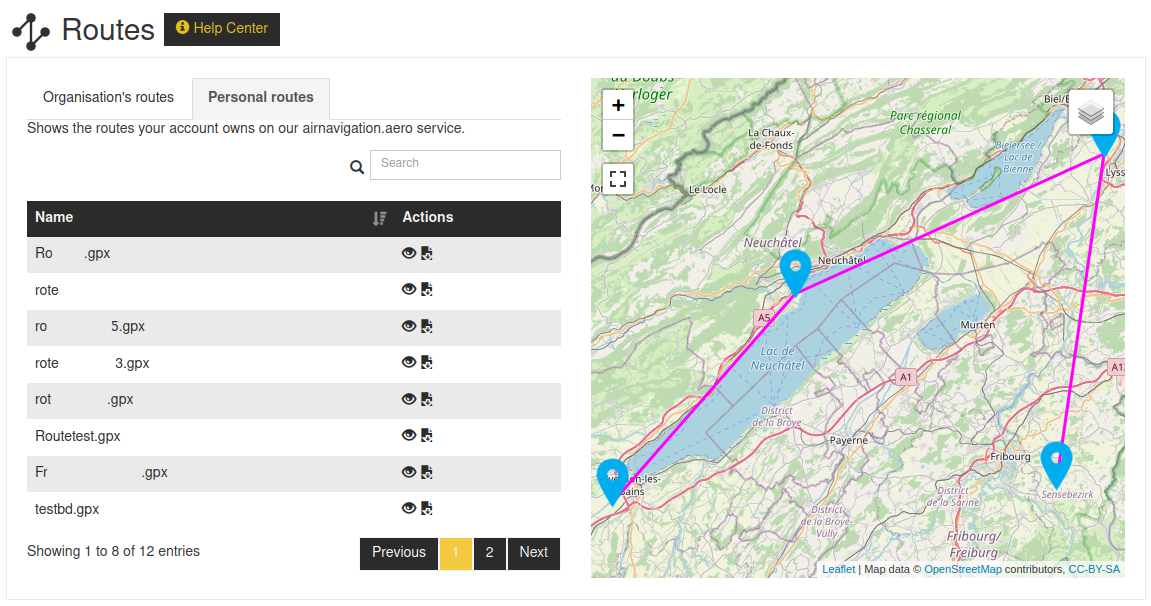
The table lists the routes found on your https://airnavigation.aero account. You may view a route by clicking on the  symbol. You may copy a route from your personal collection to the organisation by clicking on the
symbol. You may copy a route from your personal collection to the organisation by clicking on the  symbol. Then
the route is decoupled from the original version, so you may change it, or replace it, without an effect on the Manager
version. Mind that if you want to update a route, you will have to re-register it.
symbol. Then
the route is decoupled from the original version, so you may change it, or replace it, without an effect on the Manager
version. Mind that if you want to update a route, you will have to re-register it.
You may not remove a route from that view, as removing a private route is only available from https://airnavigation.aero.
Note
Routes added to an organisation are automatically added to the default data group.
After import#
The routes are automatically added to the default data group when imported. If you need to change the
association, you may select the routes via their checkbox, and click on 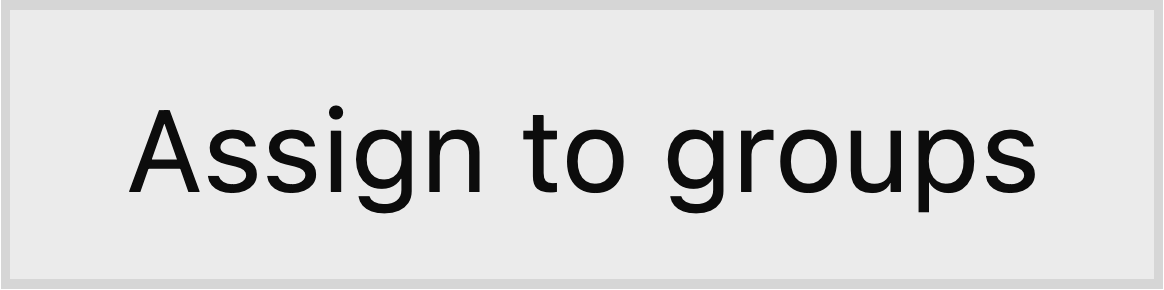 below the table. You are then
presented with the following:
below the table. You are then
presented with the following:
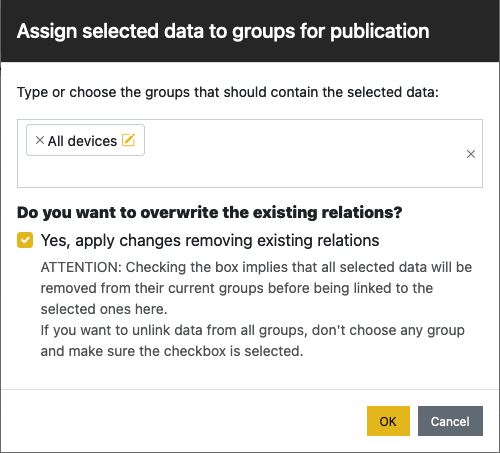
Publish#
You need to publish a data group to make the routes visible in Air Navigation Pro.