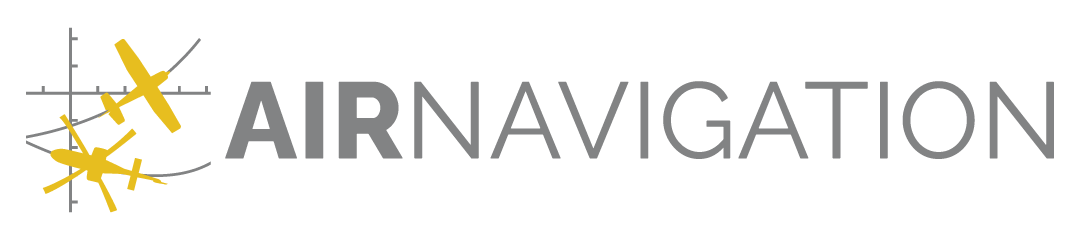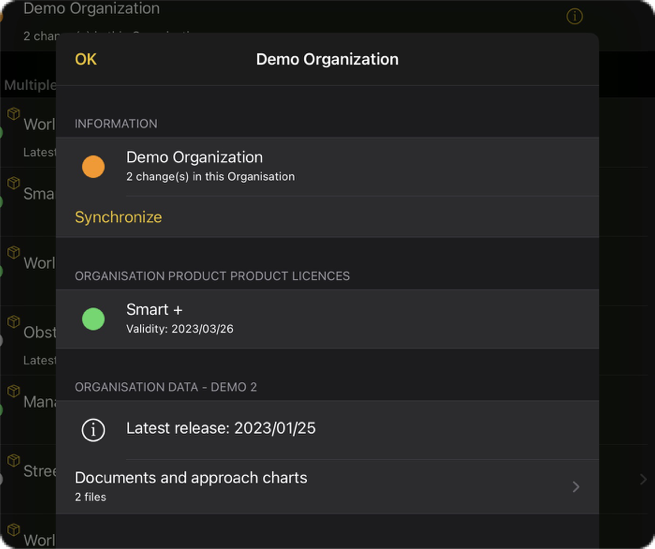Publication#
Data is not automatically made available to the members and the devices. You will need to publish that data.
To ease your data management, the data may be organised into data groups. You may associate to a group any kind of data: waypoints, airspaces, obstacles, routes, aircraft profiles, documents, user maps; as well as any individual data element: single waypoint, airspace, etc.
Once a data element is added to a group, it remains associated with it until you either delete the element or unlink it from the group. If you edit an element associated with a group, it remains linked to that group.
Once you change an element in a group, the group is flagged as needing a new publication. This operation consists in generating a data snapshot of that group: the current versions of the waypoints, airspaces and obstacles are ‘baked’ into our proprietary format, the other data elements are ‘secured’ against removal. This data snapshot is what is delivered to your devices when they synchronize.
You may further define recipients of a group: specific members, teams, and devices. In that case, the data snapshots are only delivered to those recipients.
Every organisation is provided with a default group, Default. Every data element is automatically associated with it when created, and new members and devices become targets. You may change the default group, or remove the status altogether.
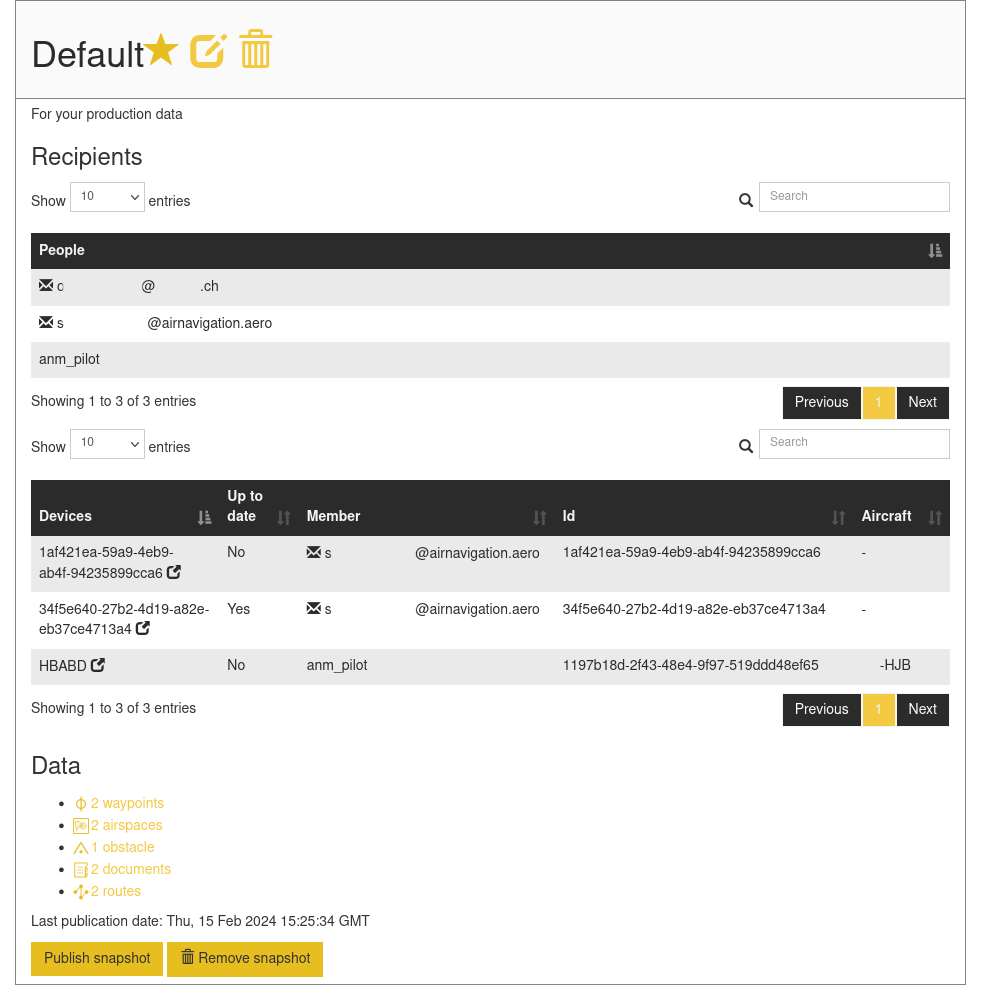
Note
You may create as many groups as you want.
Access#
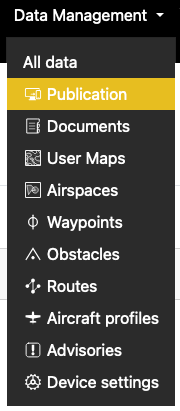
Actions#
Edit group#
When editing a group with  next to the group’s name, you are presented with the following view:
next to the group’s name, you are presented with the following view:
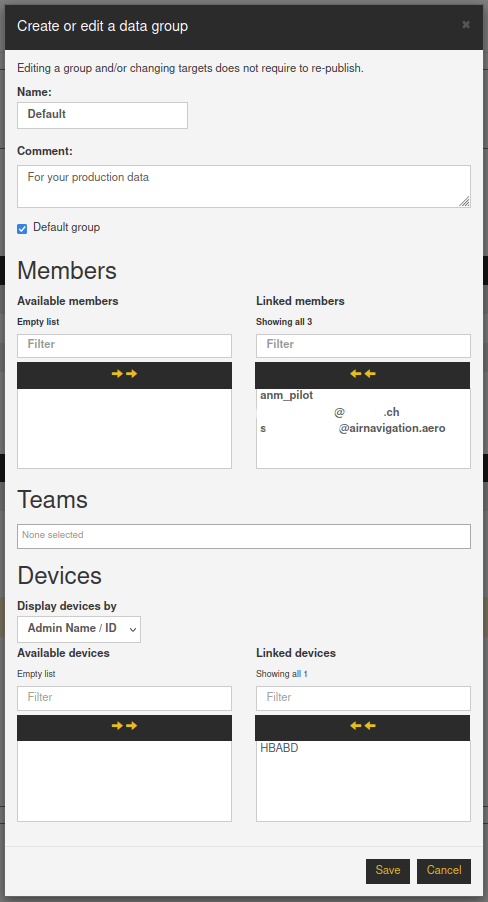
You may change the comment of the group. This is not visible to your members in the app.
You may change the default status of the group: the data is always associated with the default group if there is one, and
new members and devices are always associated with the default group if there is one. It is not mandatory to have a
default group. Only one group may be default at a time. The default group is denoted with  next to its
name.
next to its
name.
You may change the recipients: members, teams, and devices.
Warning
Mind that the recipient rules are inclusive: if you add a member but do not target his devices, the devices will still receive the data and be added as recipients at the next start. To really exclude a device, the member using the device must not be a recipient nor a member of a team that’s a recipient, and the device itself must not be a recipient.
Note
Editing the group details or recipients does not require a republication.
Note
Removing from the recipients a member or a device is not reflected right away in the app, the change requires a restart of the app to be reflected and the statuses updated.
Publish#
To make the data available to your members, you must publish the data by clicking 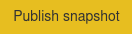 . You may enter then a
comment visible in the app by your members.
. You may enter then a
comment visible in the app by your members.
Note
The publication may take a few minutes depending on the number of items to add to the snapshot.
See Deploying on Air Navigation Pro below for synchronisation in the app.
Refresh#
Once you change some data, you may want to recreate the current data snapshot. You may then click on 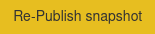 to
create a new version of the data snapshot. Regardless of the changes, you may republish a data snapshot at any time.
to
create a new version of the data snapshot. Regardless of the changes, you may republish a data snapshot at any time.
Remove latest publication#
You may want to remove a data snapshot and its associated data from the devices. To achieve that, please
click on 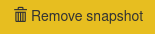 .
.
Note
The data will be removed at the next synchronization.
Note
Your organisation data is not touched, only the Data Snapshots.
Deleting a group#
In case you want to completely remove a data group, click the  button next to the group’s name. You will be
presented with the following confirmation window:
button next to the group’s name. You will be
presented with the following confirmation window:
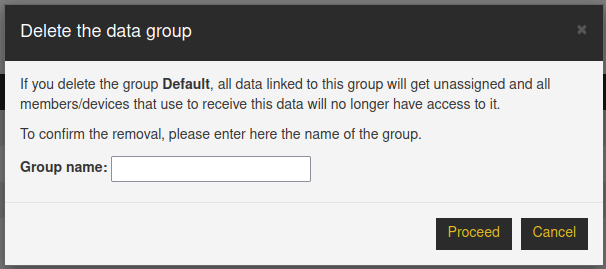
where you will have to confirm the removal by entering the group’s name. The removal implies the latest data snapshot is deleted from our servers, and all related data becomes unlinked.
Warning
This operation is not reversible.